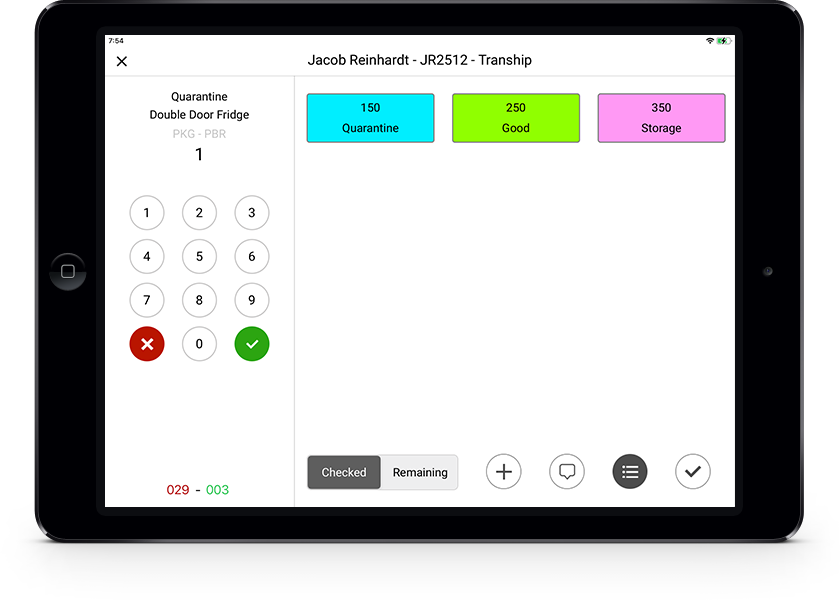Tranship Video
Tranship Bingo Sheet pdfTranship Notes
- In this scenario items 22 & 23 were not transhipped so they are not checked on the bingo sheet.
- Entering the number and tapping the green tick button on the numeric keyboard displays the item and category that it belongs to.
- Damages during transit are easily noted on the tablet and shown on the Tranship Bingo Sheet..
- To ‘clear’ the item from the numeric keyboard the user taps the category and housepack/module on the right side of the screen that it belongs to. The item has now been added into that housepack/module location which will be shown on the Tranship Bingo Sheet.
- User can view the numbers in each housepack/module by tapping the relevant one.
- User can add categories at any time during the transhipping process.
Get Started Today !
Experience the magic for yourself. Sign up for your 60 day free trial (no credit card required)
Start One Month Free Trial