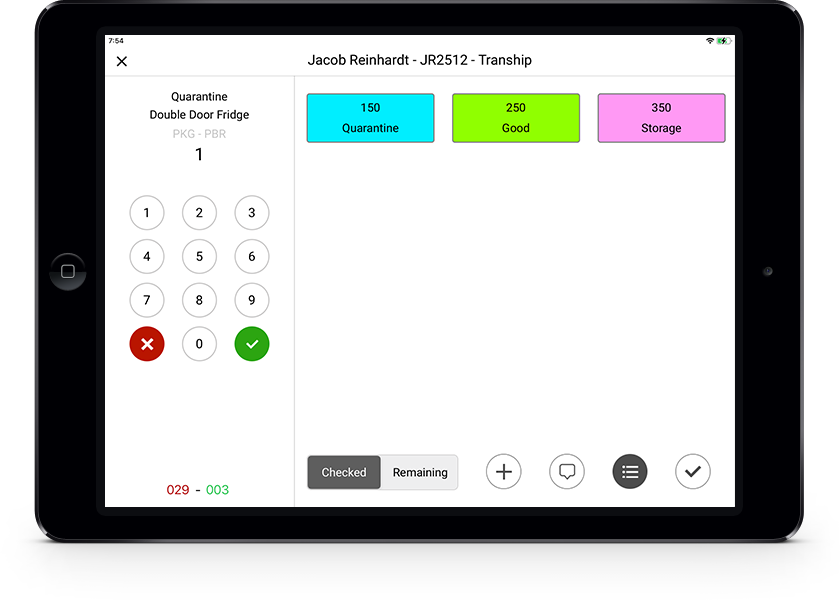FAQ
Questions Removal Companies Ask Us
What do I need to do to try out Kika ?
- Sign up for the Free Trial by registering your company.
- Create accounts for your devices (tablets).
- Download the Kika Tablet Application.
- Read through the tablet and KMS user guides.
- Watch the Product Demo video for further context.
Where can I download the Kika Tablet Application ?
You can download the app on the App Store or Google Play by typing “Kika Moving” into the search bar and following the prompts.
Alternatively you can click on the links below.
App Store : https://apple.co/3377bRz
Google Play : https://bit.ly/3GAm3FK
Note that Kika is only available on tablets that run iOS or Android.
After the initial set up how much admin involvement is needed to run Kika?
Very little. No admin involvement is required to create an inventory. This can all be done on the tablet by the operations crew. If your company is delivering the same job no admin is required as the crew just need to enter the move reference number to proceed to the Delivery task.
If your Destination Agent is also on Kika simply assign them the job on your dashboard and they now have the ability to provide the services necessary to complete the delivery portion on the inventory.
Admin have the ability to create jobs as well however this is not compulsory. Admin only needs to get involved if inventories need to be edited after completion.
Refer to the Kika Management System User Guide for further information.
How does Kika work with my move management system if it doesn’t technically integrate with it ?
The best viewing format for all parties (clients, removal and insurance agents) to access the inventory is pdf. This format is widely used for many other documents in the moving process.
Interested parties are only concerned with the final format that the inventory takes (pdf) and that is delivered via email so there is no need to technically integrate with Kika.
If your move management system allows the importing of pdf documents then there will be no issue getting your inventories into their allocated move files.
Inventory pdf files are named in the format of Customer - Job Number - Task (Smith - 117124 - Uplift) to make filing easier.
How does Kika deal with invents that have been created on paper or another system ?
Since all items on the invent are numbered the Screen, Tranship and Delivery tasks are managed by its number rather than item and number.
This process allows Kika to speed up and accurately document this part of the move process.
What is the thinking behind using a ‘labelling’ system as the foundation for the Uplift inventory ?
We needed a system that saved time, had less friction and was seamless. Using labels was the best way to achieve this. Drop down menus do not work if there are too many options and simply typing in the description for every item isn’t much better than writing it out.
For example, say you wanted to add a ‘queen mattress’ to the inventory. Typing that in along with tapping the correct input boxes is 16 taps. Using labels brings that down to 3 taps which is an 80% reduction. There are over 1000 labels which cover most household items. There is 'custom' tab that allows the user to type in items that do not have a label.
To help users quickly find the correct labels we organised them into their general location groups like how supermarkets and department stores do for their products. The Kika Tablet Application User Guide has the label layout.